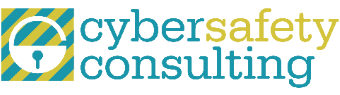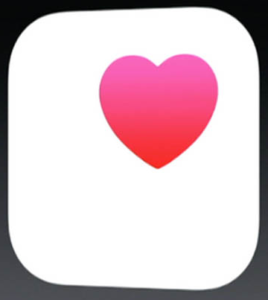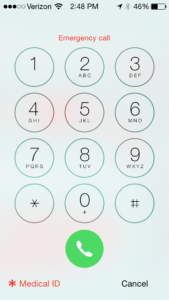When school let out in June, kids’ uniforms were tired looking and too small. Some friendships needed the break that summer provides. My teenagers were tired of the teachers, assignments, and tests. Frankly, I was tired of making lunches! Everyone was ready for summer break.
Summer flew by! Here we are at the brink of a new school year. There are lots of things about the start of the school year that don’t excite me: tight time schedules, making lunches, carpools, the stress of school, and the impending cold weather that will arrive before we know it.
On the bright side of things, I love the sense of new beginnings as kids start a new school year. There is a positive energy in the air. The school uniforms are crisp and new. Folders are organized. The kids are excited to see old friends, teachers, and in some ways, get back to a routine.
Over the last couple of weeks, there has been a surge in articles around bullying and cyber bullying and two of the stories have resonated with me. The first is the story of Gabby Douglas and the amount of cyber bullying she is facing as an Olympic athlete. She is being criticized for everything from her hair to not putting her hand on her heart during the National Anthem to being ‘salty’ when her teammates won individual medals.
Four years ago, Gabby won a gold medal for the 2012 Olympic All Around competition. We loved her. The late night shows loved her. She is a beautiful woman and an amazing athlete. Fast-forward four years. She had the guts to go for it again as a (gasp) 20-year-old. Gabby made the Olympic team, which, by the way, is the most competitive team in history. She went out there and competed at the highest level and did well. However, in her mind, probably not as well as she wanted or hoped. Of course she wanted to defend her all-around championship!
I’m sure she is experiencing a certain amount of disappointment. She has dedicated her life to being the best. And now there are a couple of other women who are better. Does this give anyone the right to go online, call her a hater, create the hashtag #crabbygabby, and criticize her hair and looks? At one point, Gabby was found in a corner of an Olympic venue in tears over the online negativity that she was experiencing. Is this what it means to be living the Olympic dream?
The second story is about a 13-year-old boy named Danny Fitzgerald, from Staten Island, NY. Earlier this month, his sister found him, dead, after he hung himself with a belt. In his two-page suicide note, he said that he just “gave up” after being bullied mercilessly at school. Even teachers, it seemed to him, would not help or protect him. Obviously all deaths of children are tragic and beyond sad. But when a 13-year-old little boy takes his own life, it seems particularly tragic. It is hard to imagine the pain that Danny had endured that would lead to him giving up.
While both of these stories sadden me, I see opportunity within them. With the start of school, I see an opportunity to talk to my kids about these stories. Kids are excited right now. They are in a mindset of new beginnings, of starting fresh. Maybe they are starting a new school or entering a class without some of their close friends. The timing is right to reengage on the topic of cyber bullying. Last June, like the school uniforms, the kids were tired of the messages. Hopefully, there has been a bit of a recharge and we can restart the dialog on this topic. This time of year, they are open to doing things differently.
One of the best ways to kick off these conversations is with real life stories that kids can relate to and have an interest. Many kids have followed the Olympics and know who Gabby Douglas is. This is a chance to take a relatable story and share it with them. Ask them how they would feel if they were in Gabby’s shoes. Talk to them about how easy it is to go along with a crowd that’s being mean, and how they can choose to be a better person.
Or, show them this sweet picture of Danny Fitzgerald. Ask them what they might have done if they saw mean comments online, or heard people mistreating Danny. Could they have said something nice to Danny? Could they be an ‘upstander’ or a friend to Danny?
I had a conversation about the start of school with my daughter. Her birthday falls on the third day of school, and it is a tradition for friends to decorate lockers to celebrate one another’s birthdays. She is excited because the calendar works in her favor this year and she will be in school. Last year, her birthday fell on the very first day and the locker decorating didn’t happen.
I asked my daughter who decorates the locker, and she named a few of her close friends. I then asked her if there were any girls who have not had their locker decorated. She named one girl and said that she really didn’t have too many friends.
We talked about the possibility of decorating her locker and how that might make her feel. My daughter is thinking it might be a nice thing to do. It was a successful conversation that I believe was based on the timing. There is excitement in the air. There is a sense of openness and a willingness to try some new things socially. Seize this time of the year to talk about kindness both online and face to face. Summer is coming to a close and it is time to start those conversations going again!