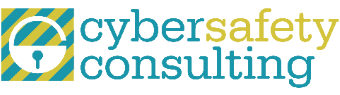Using Parental Controls Effectively: Apple Screen Time & Google Family Link
The goal of monitoring kids’ technology use is to both ensure their safety AND build their skills toward self-protection and self-regulation when they are online. To this end, the goal is not to ‘catch’ them doing something wrong. Rather, we want them to learn what poor online behavior is while encouraging and discussing what positive online behavior looks like. When you talk about time limits, web filtering, and settings, this can lead to productive conversations while you are in a position of educating and ensuring safety. This is why we HIGHLY recommend being open and transparent with how and why you are using parental controls. When the monitoring is done covertly, the opportunity to engage in positive conversation is greatly diminished or possibly eliminated completely. Obviously, the primary goal is to ensure safety, but a close secondary goal is to provide your child with the knowledge and skills they need to eventually be able to SELF REGULATE.
Depending on what device you and your child have, these tools are a great start to monitoring what your child is doing on their smartphone and good news – they are most likely already installed on your device!
Family Link: Can be used on Android devices and Google Chromebooks
Screen Time: Can be used on Apple devices running iOS, like iPhone and iPad devices.
The idea behind both monitoring tools is that you can manage your child’s device remotely, or you can simply set screen limits directly on the child’s device. If you set it on their device, you will be asked to establish a passcode specifically for these settings. The specific settings you establish can only be changed or overridden with the code. This code acts as an ‘Administrator’ setting for the device. Both monitoring tools allow parents to manage and restrict app downloads and set content restrictions. They also allow location tracking. Both Family Link and Screen Time serve similar purposes but are just tailored to different platforms, whether you use Apple or Android products.
These are some of our favorite features of Family Link and Screen Time smartphone monitoring:
- Weekly Activity Reports – This reporting feature displays daily and weekly screen time amounts. Total usage time for the device is tracked as well as time by app category (social, games, etc.). Additionally, you can also see the amount of time by specific app (Snapchat, YouTube, etc.) Family suggestion: Have a month-long contest with your child. Turn on your screen tracking and compare weekly totals. Talk about how you can reduce or set simply reduction goals, i.e. if the weekly average for Mom was 35 hours, set next week’s goal at 30 hours and do the same for your child.
- App Limits – This feature allows for time limits to be set for category of apps as well as specific apps. For example, if your child is struggling to manage their use of social media, you can set a time limit for all social apps. More specifically, if your child is struggling to manage their use of Snapchat, you can set a time limit for only that app. These limits reset at midnight each day. Family suggestion: Let your child set a time limit for the app you use most
and then Mom sets a limit for the app that your child uses most.
- Content & Privacy – This feature allows for content filtering, managing the installation and deletion of apps, purchases, and downloads. This is where you can set age limits for content for music, TV shows, apps, movies, web content, multiplayer games, etc. The default settings are the most inclusive like Unrestricted and Explicit. If content is a concern, be sure to look through these settings.
Consider walking through all the settings with your child. This can be the beginning of a great conversation about healthy technology habits. We believe that overt monitoring is better than covert monitoring. Talk through what reasonable limits might be. As always, you, as the parent, are the ultimate decision maker. However, it can be a smoother transition if your child feels that they have a voice in the limits and monitoring that’s being established. It also opens the communication lines to deeper conversations around technology use.
Another suggestion would be to engage in the limits as a family. For example, perhaps you agree to limit your total screen time or have a shared app time limit. Take some time to familiarize yourself with these features. Even if you choose not to utilize it from a parental controls’ perspective, it can be fun to track your weekly use, and be mindful of your own screen habits. Remember – Monitoring tools do not replace parenting. Monitoring tools simply helps you do your job of parenting around technology.