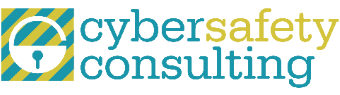What is an ‘In-App’ Purchase and How To Prevent It
Have you ever received a credit card charge from Google Play or the Apple App Store and you did not know what it was for? It may have come from an in-app purchase that your child made on your account while playing a harmless game, such as Tiny Zoo Friends.
What is an In-App Purchase?
While playing a game that has been downloaded from the App Store or Google Play, a message pops up asking the player if he or she would like more of something that will advance them further in the game. For example, the player may be offered more coins or a map. The game itself may have been downloaded for free from the online store, but these offers to the players come with a price and the price can add up quickly. I know many parents who have received charges totaling between $500-$1000, all from in-app purchases.
How Do Credit Card Charges Occur?
The App Store and Google Play have the capability to store credit cards. When they are used, a valid password associated with that card must be entered. Many of our children know these passwords for the ease of downloading things from the stores. So when the offer pops up to buy more coins, they simply enter the password and have the goods. In some cases, the kids do not have the passwords and the parent enters them when the child asks to download something. That credit card can be valid and active for a full 30 minutes and does not require a password entry. So the parent enters the password, downloads the game for the child and sends him or her off to enjoy, but as those offers pop up over the next 30 minutes, the child can unknowingly rack up a big bill quickly.
What Settings Can Prevent In-App Purchases?
On iTouches, iPads, and iPhones, there is a little known flag that can be set under the Restrictions options, called ‘In-App Purchases’. Set this to the off position and the device will not allow these purchases to be made. Additionally, directly below the ‘In-App Purchases’ setting is another setting called ‘Required Password’. This should be set to ‘Immediately’ which will prevent the additional purchases to be made from the one password entry.
As for Android users and customers of Google Play, Google has just updated it’s settings so that a password must be entered for each purchase. Attached are the steps to follow to ensure that the device is setup properly.
Setting Password Protection in Google Play
Feel free to call/email Cyber Safety if you need any assistance with these settings.